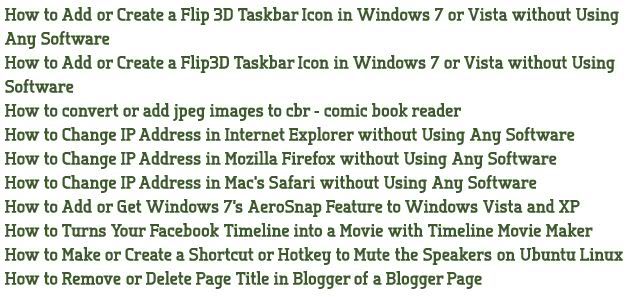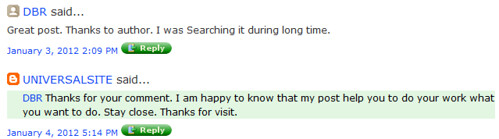Add Language Translator Google Translate Widget To Blogger (BlogSpot) Blog Site? If you are having a blog and receiving visitors from various countries and cities of the world, then they may or may not be comfortable with the language of your blog. So adding a translator button or a widget is always useful.The Google Translate Widget (Google Translate Web Element) is a great tool to place in your blog which gives the opportunity to your visitors to translate your blog content in their native language. To do this follow below steps :-
 Widget Code :-1. Horizontal
Widget Code :-1. Horizontal
<div id=”google_translate_element”></div><script>
function googleTranslateElementInit() {
new google.translate.TranslateElement({
pageLanguage: ‘en’,
layout: google.translate.TranslateElement.InlineLayout.HORIZONTAL
}, ‘google_translate_element’);
}
</script><script src=”//translate.google.com/translate_a/element.js?cb=googleTranslateElementInit”></script>
2. Vertical
<div id=”google_translate_element”></div><script>
function googleTranslateElementInit() {
new google.translate.TranslateElement({
pageLanguage: ‘en’
}, ‘google_translate_element’);
}
</script><script src=”//translate.google.com/translate_a/element.js?cb=googleTranslateElementInit”></script>
3. Dropdown only
<div id=”google_translate_element”></div><script>
function googleTranslateElementInit() {
new google.translate.TranslateElement({
pageLanguage: ‘en’,
layout: google.translate.TranslateElement.InlineLayout.SIMPLE
}, ‘google_translate_element’);
}
</script><script src=”//translate.google.com/translate_a/element.js?cb=googleTranslateElementInit”></script>
Chose which widget you like and copy the code.
1. Login to your blogger account, and open the Design section.
2. Under the Page Elements Section go to Add a Gadget.
3. From the given list find and choose HTML/JavaScript.
4. A new window will appear, paste the code there and click Save.
Your Google Translate Widget is ready. Go back and preview your blog and see how it looks. Enjiy Blogging!!!