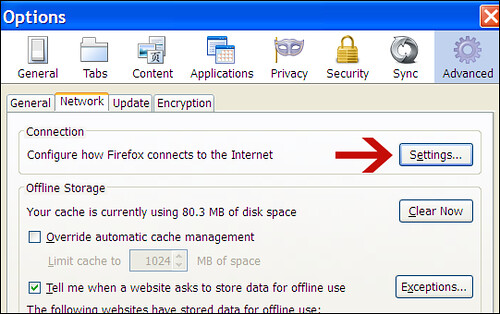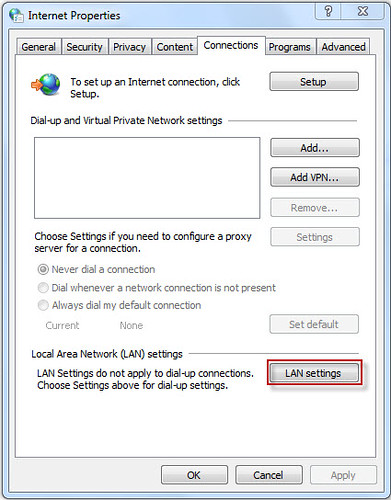How to Change or hide IP Address in Firefox, Internet Explorer and Mac's Safari? If you surf the Internet frequently, then you need some online security, as there are several websites that want your personal information. One way to protect your online privacy is to surf by changing your ip address while using websites that you don't trust. Here you can get the methods to change your ip address in Windows XP, Vista, 7, and Mac, using the popular browsers Mozilla Firefox Internet Explorer and Mac Safari.
Change IP Address in Firefox:1. Click on
Tools and then click on
Options.
2. Click on
Advanced button at the top of pop up window
3. Now choose
Network tab and go to
Connection settings.
4. Click on
Manual proxy configuration radio button.
5. Now set the
HTTP Proxy and
Port Number.
6. Click on
OK button. Now you can access the Internet with a changed ip address.
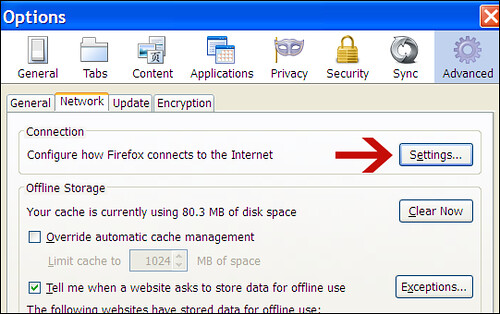 Change IP Address in Internet Explorer:
Change IP Address in Internet Explorer:1. Go to
Internet Options under the
Tools menu.
2. Click on
Connections tab.
3. If you use a dial up connection, select currently active connection and click on Settings button.
4. Check the check box labeled
Use a proxy server for this connection.
5. Fill the
IP address and
Port number and click on
OK button.
6. If you use cable or DSL, click on the LAN Settings button, and repeat step 4 and 5 for that connection.
7. Click the
OK button to finish. Now feel free to surf anonymously with changed ip address.
 Change Your IP Address in Mac's Safari:
Change Your IP Address in Mac's Safari:1. Go to
Edit and click on
Preferences.
2. Click on
Advanced button.
3. Click on
Change Settings button which is just next to label
Proxies.
4. For dial up
connections, select the Internet connection for which you want to change your ip address
5. Click on
settings.
6. Click on the check box labeled
Use a proxy for this connection and enter
proxy port and
ip address in text boxes.

7. Click on
OK button to change your ip address with anonymous proxy ip address.
8. For LAN Connections, you need to click on
LAN Settings Button after step 3, and enter anonymous proxy ip and port as in ster 6 and 7.
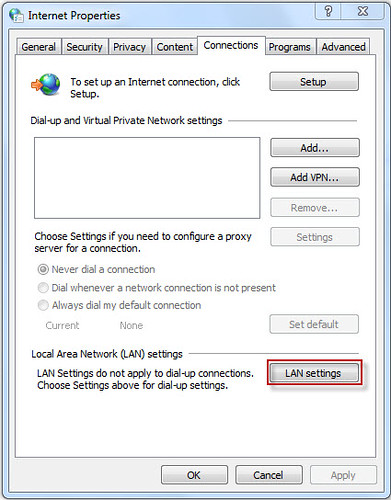
Your IP Address has successfully change.